Sending and receiving referrals
Partnerhub enables your team to track all referral activity in the same place you are managing all of your other partner activities. You can both send and receive referrals and then keep the partner up to date as the referred lead moves through the sales process.
There are two places to track referrals in Partnerhub: the Referrals page and on a partner's profile. The Referrals page is used to track referrals related to all partners, while a partner's profile is used to track referrals related to that specific partner.
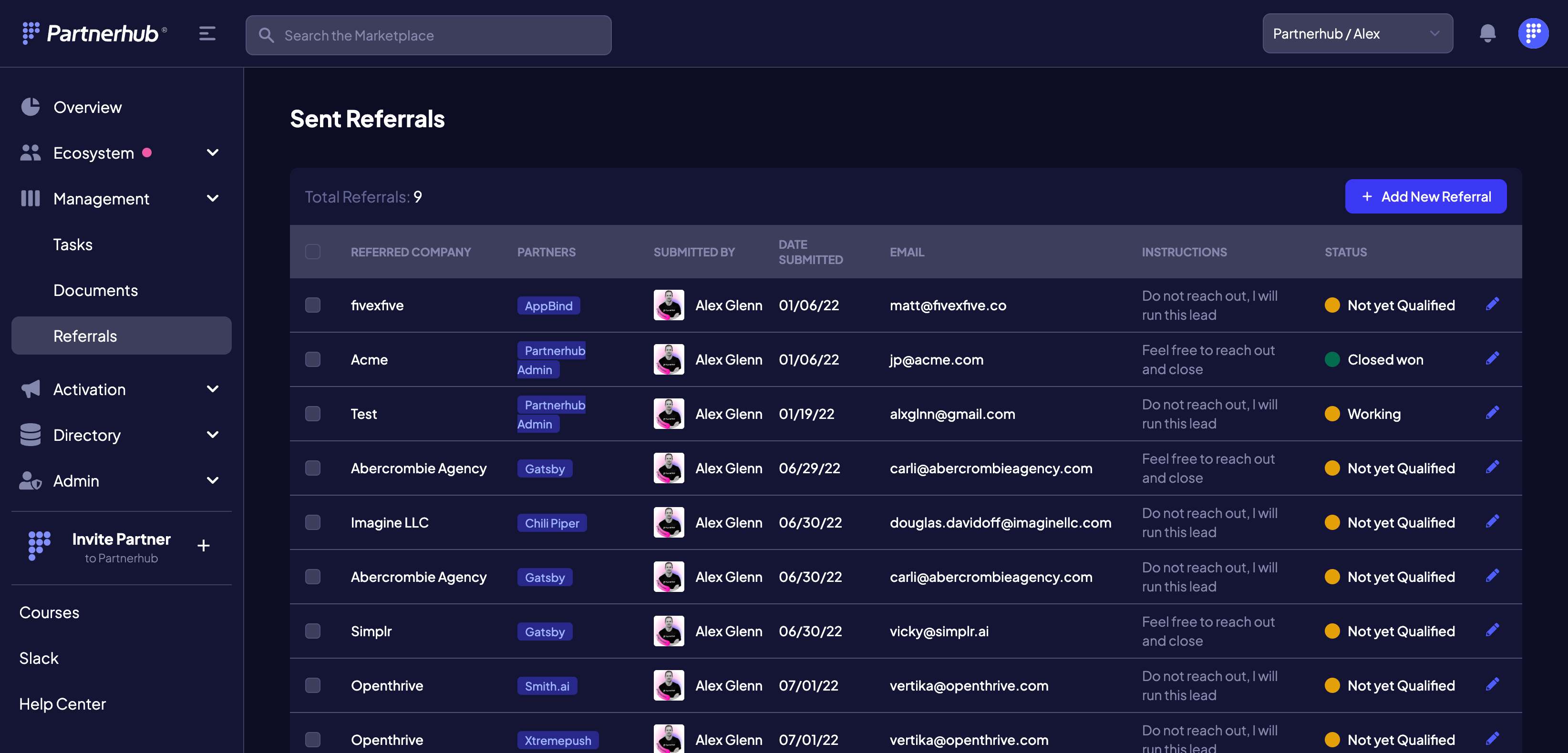
Sending referrals
To send a referral to a partner
- from the Referrals page: click Submit Referrals and select the partner you are sending the referral to from the Partner dropdown menu
- from their profile: click the Referrals tab and then Submit Referrals
Complete the fields related to the company you are referring to your partner. Include instructions and notes for the partner.
Once the referral is submitted, the partner will receive a notification and can view and update the referral information.
Receiving referrals
When a partner sends your team a referral, you will receive a notification and an update in your activity log. Similar to sending referrals, you can view received referrals from both the Referrals page and the partner's profile.
To view, navigate to either the Referrals page or the Referrals tab of the partner's profile. Click the Received tab. Here you can view a table of all referrals or click into each line item to view more details about the referral.
In the details view, you can update the following information. The information is updated for the partner that sent the referral as well.
- Stage in your pipeline
- Add value
- Notes